Share your API key with Infura users
You can share access to your Infura API keys by inviting existing Infura account members.
Share API key access
To share an API key:
-
In the dashboard, select the API that you want to share.
-
Select the API Key Sharing tab.
-
Select Invite Members in the top right.
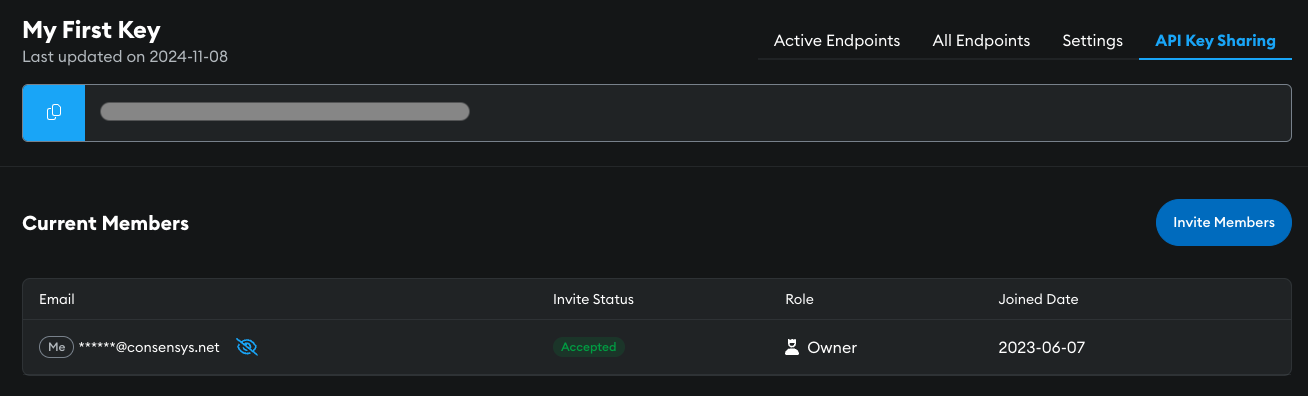
-
Input one or more user emails, select the user role, and select Submit.
-
Confirm your email address and select Confirm.
- Infura blocks non-Infura account holders from collaborating on Infura API keys.
User roles
Owner
- The Infura account owner who created the API key.
You cannot change ownership of an API key.
Admin
- Has read/write access to the API key name, security settings, and collaborator list.
- Can edit security settings, change someone’s role, and revoke and resend invites.
- Can view the API key statistics.
- Admins cannot:
- Delete the API key or the owner.
- View billing details.
- View any other API key's stats.
Contributor
- Has read-only access to the API key details and stats.
- Has limited access to the security settings and can only view the API key secret.
- Contributors cannot:
- View the API key sharing settings.
- View billing details
- View any other API key's stats.
Accept an invitation
You'll receive an email invitation to access an API key. In the email invitation, select CONFIRM EMAIL ADDRESS and accept the invitation.
You can view all keys that you own, and all keys shared with you, by selecting Key Sharing in the Settings menu.
Update user role or remove user
-
In the dashboard, select the API key that the user is assigned to.
-
Select the API Key Sharing tab.
-
Select the vertical ellipsis icon next to the relevant user.
- To remove a user, select Remove Member. They are removed immediately.
- To update a user's role, select Update Role.
-
Upgrade or downgrade accordingly and select Update Role.
Revoke or resend an invite
While invitations remain in a pending state, they can be revoked or sent again.
-
In the dashboard, select the API key for the user.
-
Select the API Key Sharing tab.
-
Select the vertical ellipsis icon next to the relevant user and select Revoke Invitation or Resend Invite and follow the steps.